So it's that time of year again- Fountas and Pinnell Benchmark time! My district shifted things a bit this year and our first whole school benchmark of the year has just been completed. Between F&P Running Records and my own F&P Progress Monitoring of my RTI groups- I am celebrating having completed my 200th paperless assessment this year! Let's do some math! :) Each running record or progress monitoring passage has about 6 pages- some more, some less, so let's settle on six. Take my 200 assessments and multiply it by 6 pages each- that's 1,200 pages of paper saved- and it's still November! That doesn't count an entire future school benchmark or my bi-monthly progress monitoring for the rest of the year. That means that since testing began in September- in 2.5 months I have saved 2.5 reams of paper.
WOW!
Now I know what you're thinking- that you would totally love to try this if only you knew how! That's what this post is here for! I get a lot of emails and questions for help on how to begin paperless assessment- so I figured I would finally do what I've been saying all along- and that is write a blog post about it so anyone and everyone can access it on their own time! Plus, it's a perk that I don't have to retype it each time!
Here are my steps to take if you want to begin administering paperless assessments:
First, you'll need an iPad. It doesn’t matter which one- some teachers prefer the larger iPad because it has a bigger screen, but I use a Mini and it works just fine. I suppose you could probably do this on another type of tablet- but since my district is 1:1 Apple products- and very proudly Apple Distinguished, I might add, I obviously use my iPad.
Next, in my district/school, we use the app Notability. This is a great app for many reasons (easy for students to use, nice clean interface, works on my iPhone) and it's definitely my favorite app that I have used regarding assessments like running records. The app allows us to upload a document into Notability so that we can write on it. I don’t think Notability is free, but I don’t remember it costing too much, either.
Next, you’ll need to have the document (assessment) to upload into the app. What I do is go to the website which houses all the FnP resources. You could also just scan the paper copies you have. In the interest of being paperless, I don't recommend just printing them out for the purpose of scanning them. They get a little fuzzy if the print quality isn't great and obviously a digital file is much cleaner and easier to work with.
Next is a tip that seems tedious but will pay off forever:
I highly recommend that as you are getting forms from the website or uploading them from paper copies, that you keep them very organized.
For example, yesterday I wanted to progress monitor a student at level L. So I went to the FnP resource website, used the login my school has, and found the Lesson L Recording Form for Lesson 2. I opened it, downloaded it to my desktop, and saved it with a very descriptive name- like LLI RED Level L Lesson 2. I also usually put the name of the book or a shortened name of the book.
A view of the website when you log in- You can get digital resources for everything!
 |
 |
| This is the where I find the Recording Forms ^^^ and download them to my desktop. |
Once you have the form saved on your desktop, you’ll need to get it into Notability. For me, I like using Google Drive for this. I just open up my drive, drag it in from my desktop so it uploads (love this feature!), and put it in the proper folder (for me, it’s a folder called Progress Monitoring Masters).
 |
As you can see, I like to keep my Google Drive SUPER organized. How can I manage this? It works in two ways. First- if it is not a CURRENT and IMPORTANT file- it needs to be in a folder. The only time I use the space at the bottom is for things I need immediately when I view my drive. So things like my daily schedule with all my groups (and where to find my kids), my progress monitoring schedule, and my 2015-2016 RTI Data are always there. I need those things every single day. Also, right now, you'll see the organization files for the blog book study that I started in my district on Donalyn Miller's Reading in the Wild. Those are important now but will be moved into a folder upon completion of the study. Curious about that book study? Read more here. Everything else that is not immediately needed upon a glance is put into a folder. As you can see- they range from everything to lesson plans, FnP, MAP information, and so on. For this next picture, I simply clicked on the folder titled Progress monitoring Masters. That's what you see below. This is also where that "drag and drop" that I mentioned above comes into play. I drag the file onto my main screen, it shows up (alphabetically, thanks google!) and I can easily see it without it getting mixed in with my millions of files in my drive. |
As you can see, we are now in my progress monitoring folder and this is where I drag the files after I upload them to notability. I suppose I don't need them anymore- since they are in my iPad in Notability...but I like to keep a backup just in case.
Now that the file is in Google Drive, I go back to my iPad and open up Notability. There’s a little icon that stands for “upload” and I click that, select Google Drive (you’ll need to log in to link these accounts) and then you can select the file (in this case LLI Red Level L Lesson 2- and perhaps the name like I mentioned above) to upload.
Now the file is in Notability and ready to go. You’ll also want to be sure to keep your Notability very organized as well. For me, I have folders called Progress Monitoring Masters, Benchmark Masters, etc. Never use your master copy. Since this is the first time I was uploading that Level L Lesson 2 (and name of book) form, I put it into my “Progress Monitoring Masters” folder, then duplicated it when I wanted to use it for a student. Duplicating is easy- you just press and hold the file and the option to duplicate pops up, you tap it, and it's there. Duplicating is important- this way there is always that form in my master folder so tomorrow, when I want to use the same form, it will still be in Notability and I don’t have to go through that process again. In this way, all the above steps only have to be done once and then in the future I just go and get everything out of Notability.
Now that the file is in Google Drive, I go back to my iPad and open up Notability. There’s a little icon that stands for “upload” and I click that, select Google Drive (you’ll need to log in to link these accounts) and then you can select the file (in this case LLI Red Level L Lesson 2- and perhaps the name like I mentioned above) to upload.
Now the file is in Notability and ready to go. You’ll also want to be sure to keep your Notability very organized as well. For me, I have folders called Progress Monitoring Masters, Benchmark Masters, etc. Never use your master copy. Since this is the first time I was uploading that Level L Lesson 2 (and name of book) form, I put it into my “Progress Monitoring Masters” folder, then duplicated it when I wanted to use it for a student. Duplicating is easy- you just press and hold the file and the option to duplicate pops up, you tap it, and it's there. Duplicating is important- this way there is always that form in my master folder so tomorrow, when I want to use the same form, it will still be in Notability and I don’t have to go through that process again. In this way, all the above steps only have to be done once and then in the future I just go and get everything out of Notability.
 |
| Here's where you can see the Progress Monitoring Masters folder and it's contents. Nice and easy to navigate! |
It works the same way for benchmark masters. I just have that file of masters in my Notability- and when benchmark time rolls around, I look at who I need to test, see the level book I need, go to Notability, click the 'Benchmark Masters' folder, find the letter/book I need, duplicate it and rename it with the name of the student and date I am testing.
Same thing with Benchmark Masters!
 |
Then, I get ready to administer the running record. I get the book, the kid, my iPad, and a nice stylus. I recommend spending the money on a fine tip stylus, but it’s totally up to you. And perhaps, if you have a very nice administrator (hint, hint) the might get you an Apple pencil- in which case life would be amazing. Hint, hint.
Finally, I just conduct the assessment as normal, and when you are done, you can share, through notability, to email, google drive, or other places. For me, I just keep a folder on there of “completed PM” or "completed benchmark" and that way it’s easy to access during teacher meetings. If the teacher did want to see each of my assessments, I could just go in and email them to the teacher through notability.
Wondering what a RR looks like when marked up with Notability? Here's a little view:
Wondering what a RR looks like when marked up with Notability? Here's a little view:
 |
| I can do anything I could've done before- just digitally now! |
 |
| This is me writing with the highlighter- what I like to use when listening to student responses. |
This system in Notability also makes my own personal data collection much easier- because I always have the files at my fingertips. So I pull up my data spreadsheet in google drive on my computer, open up my iPad to Notability- and use the assessments to write the results and anecdotal notes on each student. In all my years as a teacher- the best and most smoothly functioning years have been when I have been (1) paperless and (2) so incredibly organized with data/goals/notes that it's impeccable. I like to think of it as being transparent. I can share that data spreadsheet with my principal, fellow teachers, or even other support staff and they can see everything I am doing at any time. And then if they want the actual file- I just open it up in Notability and email it to them. I don't have to wonder where I put a piece of paper- or get stalled during benchmark time because I ran out of copies. Or get stalled altogether when the copy machine breaks. Nothing is going to stop me!
So I know that seems like a lot- but really it's only complicated like this the first time you do everything- because eventually everything you need will be at your fingertips in notability. Please don’t hesitate to comment with any questions you might have concerning this process.
I know it seems like a lot of work up front, and it is, but I promise it is worth it. Last year, alone, I saved 5,376 sheets of paper from doing my paperless assessments. This year is on track to be even higher than that. And that’s crazy.
Thanks for reading and feel free to share- but please be nice and give me credit if you do.
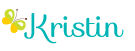




0 comments:
Post a Comment